Introduction
The Nintendo Switch is one of the most popular gaming systems in the world. It combines the convenience of a handheld device with the power of a traditional console, allowing gamers to take their favorite titles on the go or enjoy them at home. This article will explore how the Nintendo Switch works, providing a guide to controllers and games compatible with the system, understanding how to connect it to a TV or monitor, maximizing battery life, setting up parental controls, and troubleshooting common issues.
Exploring the Hardware and Software of the Nintendo Switch
The Nintendo Switch is a hybrid console, meaning it can be used as both a handheld device and connected to a TV or monitor. The main unit is a 6.2-inch tablet-like device that connects to two detachable Joy-Con controllers. The Joy-Cons are small controllers with buttons, analog sticks, and motion sensors. They can be attached to the Switch for handheld play or detached for two-player gaming.
The Switch also comes with a dock, which allows you to connect the console to a TV or monitor. The dock also has two USB ports, an HDMI port, and a power port. When connected to the dock, the Switch’s display output can be changed from 720p to 1080p resolution.
The Nintendo Switch supports a wide range of games, including classic Nintendo titles like Super Mario Odyssey, The Legend of Zelda: Breath of the Wild, Splatoon 2, and Mario Kart 8 Deluxe. Players can purchase physical copies of games or buy digital downloads from the Nintendo eShop. The Switch also supports downloadable content (DLC) for some titles, such as new levels or characters.
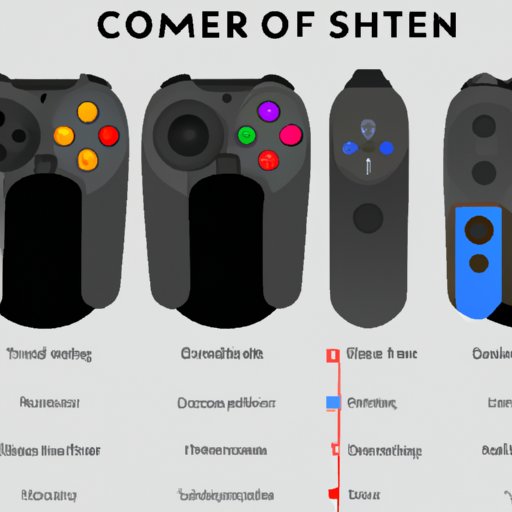
A Guide to Controllers and Games Compatible with the Nintendo Switch
In addition to the two Joy-Cons that come with the Switch, there are several other controller options available. The Nintendo Switch Pro Controller is a more traditional gamepad that features larger buttons and analog sticks. There are also third-party controllers available from companies such as PowerA and Hori. These controllers generally offer more customization options, such as programmable buttons and extra triggers.
The Nintendo Switch supports a wide range of games, including titles from Nintendo, third-party publishers, and independent developers. Popular games include Super Mario Odyssey, The Legend of Zelda: Breath of the Wild, Splatoon 2, Mario Kart 8 Deluxe, and many more. The Switch also supports a variety of retro games through its Virtual Console service, allowing players to experience classic titles from the NES, SNES, and more.

Understanding How to Connect the Nintendo Switch to a TV or Monitor
Connecting the Nintendo Switch to a TV or monitor is relatively simple. To do so, first place the Switch into the dock and ensure the USB-C cable is securely plugged in. Next, plug the HDMI cable into both the dock and the TV or monitor. Finally, press the “Power” button and select the correct input on the TV or monitor.
Once the Switch is connected to the TV or monitor, it can be used in a variety of ways. Players can use the Joy-Cons or a Pro Controller to play games on the big screen, or they can detach the Joy-Cons and use the Switch as a handheld device while still connected to the TV. The Switch can also be used as a secondary display for streaming services such as Netflix or YouTube.

Tips and Tricks for Optimizing Your Experience with the Nintendo Switch
The Nintendo Switch offers a wide range of features, but there are a few tips and tricks that can help optimize your experience with the system. Here are a few of the most helpful ones:
Maximizing Battery Life
The Nintendo Switch’s battery life can vary depending on the type of game being played and the settings being used. To maximize battery life, it’s best to lower the brightness of the screen, turn off Wi-Fi when not in use, and reduce the frequency of background updates. Additionally, using the Joy-Con Grip accessory to keep the Joy-Cons attached to the Switch while playing can help conserve battery life.
Setting Up Parental Controls
The Nintendo Switch offers a variety of parental control options, allowing parents to restrict online access, limit the amount of time their children can spend playing, and block certain types of content. To set up parental controls, open the System Settings menu and select the Parental Controls option. From there, parents can customize the settings to their liking.
Troubleshooting Common Issues
If you encounter any issues while using the Nintendo Switch, there are a few steps you can take to try and resolve them. First, check for any available software updates and install them if necessary. If this doesn’t work, try restarting the Switch and/or re-connecting the Joy-Cons. If all else fails, contact Nintendo’s customer support team for assistance.
Conclusion
The Nintendo Switch is a versatile gaming system that can be used both at home and on the go. This article has explored how the Nintendo Switch works, providing a guide to controllers and games compatible with the system, understanding how to connect it to a TV or monitor, maximizing battery life, setting up parental controls, and troubleshooting common issues. With these tips and tricks, you can make the most out of your Nintendo Switch experience.
(Note: Is this article not meeting your expectations? Do you have knowledge or insights to share? Unlock new opportunities and expand your reach by joining our authors team. Click Registration to join us and share your expertise with our readers.)
