Introduction
Creating financial reports in Excel can be a challenging task for many. It requires a thorough understanding of the software and its various features to generate accurate and informative reports. Fortunately, with a few simple steps and some helpful tips, you can create professional financial reports in Excel with ease.
Financial reports are documents that provide an overview of a company’s financial performance, such as income statements, balance sheets, and cash flow statements. These reports are essential for businesses to monitor their financial health and make informed decisions. Excel is a powerful tool for creating these reports, as it allows users to quickly and easily input data, calculate results, and present information in a visually appealing way.
Step-by-Step Guide on Creating Financial Reports in Excel
The first step to creating a financial report in Excel is to set up a template. This template should include all of the necessary elements such as headers, titles, and labels. Once the template is created, the next step is to enter the relevant data into the cells. This data should be consistent in format and accuracy to ensure accurate calculations and summaries.
Once the data has been entered, the next step is to calculate and summarize the information with formulas. Excel provides a variety of formulas that can be used to perform calculations such as summing, averaging, and counting. Using formulas will make it easier to analyze the data and generate meaningful insights.
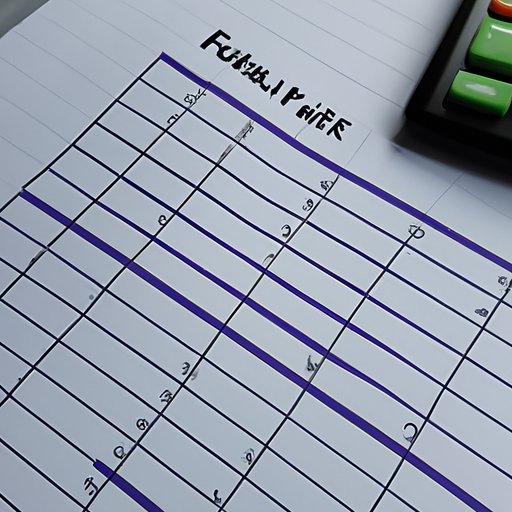
Utilizing Excel Formulas to Generate Financial Reports
Excel provides a wide range of formulas that can be used to generate financial reports. Some of the most common formulas used for financial reports include SUM, AVERAGE, COUNT, MAX, MIN, and IF. These formulas allow users to quickly and accurately calculate and summarize data.
In addition to the basic formulas, Excel also provides a number of other formulas that can be used to automate calculations. For example, VLOOKUP can be used to look up values in a table, while INDEX/MATCH can be used to find the closest match for a given value. Using these formulas can help streamline the process of generating financial reports.
Tips and Tricks for Streamlining the Financial Report Creation Process
Creating financial reports in Excel can be time consuming, but there are several tips and tricks that can help streamline the process. One of the best ways to increase efficiency is to use keyboard shortcuts. These shortcuts allow users to quickly select, copy, and paste data without having to use the mouse. Additionally, macros can be used to automate tasks such as formatting, sorting, and calculating.
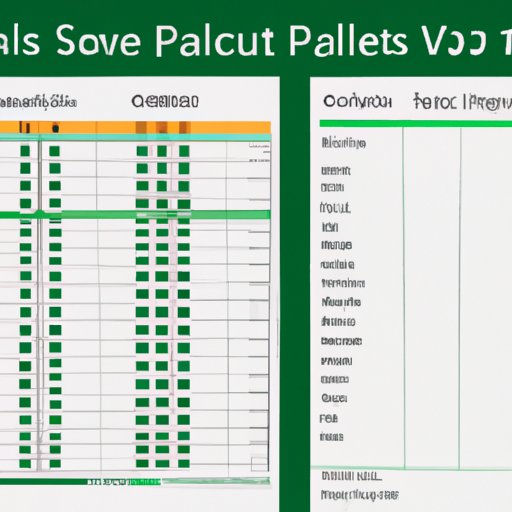
How to Use Pivot Tables to Create Financial Reports in Excel
Pivot tables are one of the most useful features in Excel and can be used to create financial reports. To create a pivot table, users need to select the data they want to analyze and then click the “Insert” tab. From here, they can choose the “Pivot Table” option. This will open a new window where users can select the columns they want to analyze and the type of report they would like to generate.
Pivot tables are great for analyzing and summarizing data. They allow users to quickly see patterns and trends in their data and make better decisions. Additionally, pivot tables can be used to sort, filter, and group data for more detailed analysis.
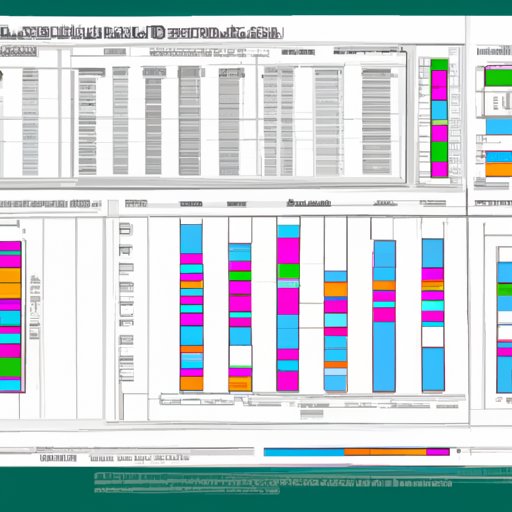
Leveraging Visuals to Enhance Financial Reports in Excel
Adding visuals to financial reports can help improve readability and make it easier to understand the data. Excel provides a number of built-in graphs and charts that can be used to display data in a visually appealing way. Additionally, users can utilize conditional formatting to highlight important data points.
Visuals can also be used to compare data across different time periods or between different sets of data. For example, users can create line graphs to compare sales figures over time or bar graphs to compare revenue between different regions. Leveraging visuals can help make financial reports more engaging and easier to understand.
Conclusion
Creating financial reports in Excel can be a complex and time-consuming process. However, with the right steps and tools, it can be made much simpler. By setting up a template, entering data, calculating and summarizing data with formulas, leveraging pivot tables, and adding visuals, users can quickly and easily generate professional financial reports in Excel.
By following this guide, you now have the knowledge and tools necessary to create effective financial reports in Excel. With a little practice, you’ll soon be able to generate accurate and informative reports with ease.
(Note: Is this article not meeting your expectations? Do you have knowledge or insights to share? Unlock new opportunities and expand your reach by joining our authors team. Click Registration to join us and share your expertise with our readers.)
