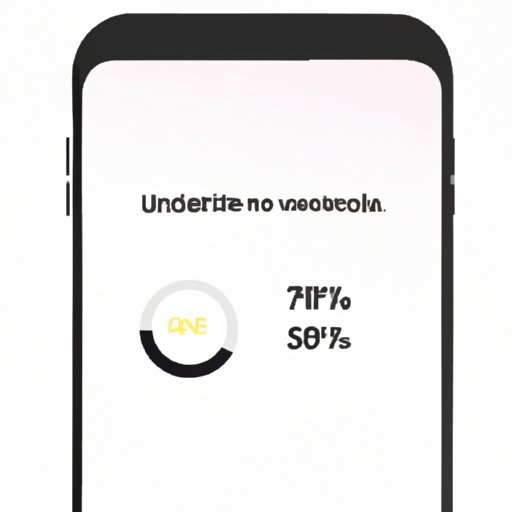Introduction
We rely on our iPhones for practically everything, from communication and entertainment to navigation and work. But if the battery runs out of juice, it’s not much help. To ensure you get the most out of your device, it’s important to understand how to improve iPhone battery health. Here are 8 tips to help you maximize your battery life.
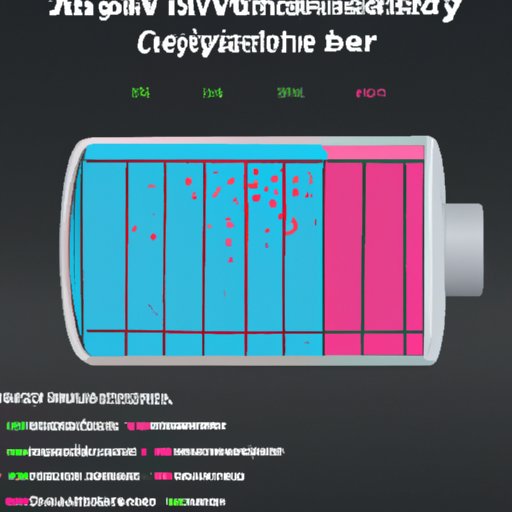
Overview of iPhone Battery Health Issues
It’s no secret that iPhone batteries don’t last as long as they used to. According to a study by iFixit, the average lifespan of an iPhone battery is around two years. After that, the battery will start to degrade and won’t hold a charge as well as it used to. This can be frustrating, especially if you’re in the middle of something important when your battery dies.
Reasons for Poor Battery Health
There are several factors that can lead to poor iPhone battery health. These include using older versions of iOS, leaving apps running in the background, overcharging the battery, or simply using the phone too often. Fortunately, there are some things you can do to improve your battery life and keep it in good condition.
Enable Low Power Mode
One of the easiest ways to improve your iPhone battery health is to enable Low Power Mode. This feature reduces the amount of power your phone uses, helping to conserve battery life. When Low Power Mode is enabled, your phone will dim the screen, reduce brightness, and limit certain features like background app refresh and automatic downloads. According to Apple, Low Power Mode can extend your battery life by up to three hours.

Benefits of Low Power Mode
Low Power Mode has several benefits. It can help you save battery life in a pinch, allowing you to squeeze a few more hours out of a dying battery. It can also help you conserve battery life over time by reducing the amount of power your phone uses. Finally, Low Power Mode can help you monitor your battery usage, allowing you to identify which apps are draining your battery and adjust your usage accordingly.
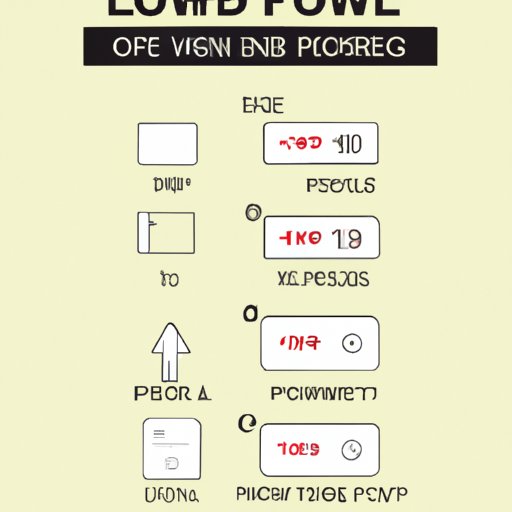
How to Enable Low Power Mode
Enabling Low Power Mode is easy. Just go to Settings > Battery and toggle the switch next to Low Power Mode. You can also enable Low Power Mode from the Control Center by swiping up from the bottom of the screen and tapping the Low Power Mode icon.
Reduce Screen Brightness
Another way to improve your iPhone battery health is to reduce the screen brightness. The brighter your screen is, the more power it uses. Reducing the brightness can help conserve battery life, especially if you’re outdoors or in a bright environment. If you have an OLED display, reducing the brightness can also help preserve the life of your display.
Benefits of Lower Brightness
Lowering the brightness of your screen has several benefits. It can help you conserve battery life, which is especially useful if you’re away from a power source. It can also help protect your eyes from the strain of looking at a bright screen for extended periods of time. Finally, lowering the brightness can help preserve the life of your OLED display.

How to Reduce Screen Brightness
Reducing the screen brightness is easy. Just go to Settings > Display & Brightness and move the slider to the left to reduce the brightness. You can also lower the brightness from the Control Center by swiping up from the bottom of the screen and adjusting the brightness slider.
Close Unused Apps
Leaving apps open in the background can drain your battery, so it’s important to close any apps you’re not using. This includes both system apps and third-party apps. When you’re done using an app, make sure to close it so it doesn’t continue to run in the background.
Benefits of Closing Unused Apps
Closing unused apps can help improve your iPhone battery health in several ways. It can help conserve battery life by preventing apps from running in the background. It can also help free up RAM, which can speed up your device and make it more responsive. Finally, closing unused apps can help prevent them from collecting data in the background, which can help protect your privacy.
How to Close Unused Apps
Closing unused apps is easy. Just double-click the Home button or swipe up from the bottom of the screen to bring up the App Switcher. Then swipe up on the app you want to close. You can also force-close apps by going to Settings > General > iPhone Storage and tapping the app you want to close.
Disable Background App Refresh
Background App Refresh allows apps to download new content and updates even when they’re not open. This can be convenient, but it can also drain your battery. To conserve battery life, it’s best to disable Background App Refresh whenever possible.
Benefits of Disabling Background App Refresh
Disabling Background App Refresh can help improve your iPhone battery health in several ways. It can help conserve battery life by preventing apps from downloading content in the background. It can also help free up RAM, which can speed up your device and make it more responsive. Finally, disabling Background App Refresh can help prevent apps from collecting data in the background, which can help protect your privacy.
How to Disable Background App Refresh
Disabling Background App Refresh is easy. Just go to Settings > General > Background App Refresh and toggle the switch next to each app you want to disable. You can also disable Background App Refresh from the Control Center by swiping up from the bottom of the screen and tapping the Background App Refresh icon.
Turn Off Location Services
Location Services allows apps to access your location in order to provide features like navigation or location-based notifications. However, this can also drain your battery. To conserve battery life, it’s best to turn off Location Services whenever possible.
Benefits of Turning Off Location Services
Turning off Location Services can help improve your iPhone battery health in several ways. It can help conserve battery life by preventing apps from accessing your location in the background. It can also help protect your privacy by preventing apps from tracking your location without your knowledge. Finally, turning off Location Services can help free up RAM, which can speed up your device and make it more responsive.
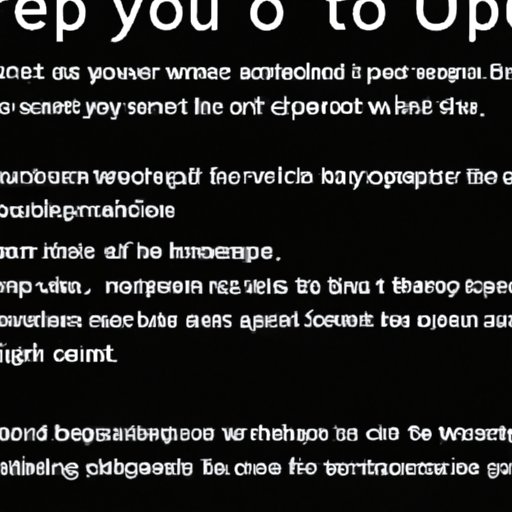
How to Turn Off Location Services
Turning off Location Services is easy. Just go to Settings > Privacy > Location Services and toggle the switch next to each app you want to disable. You can also turn off Location Services from the Control Center by swiping up from the bottom of the screen and tapping the Location Services icon.
Use Wi-Fi When Possible
Using cellular data can drain your battery, so it’s best to use Wi-Fi whenever possible. This can help conserve battery life and also allow you to take advantage of faster connection speeds. Just make sure to connect to secure networks whenever possible to protect your data.
Benefits of Using Wi-Fi
Using Wi-Fi has several benefits. It can help conserve battery life by preventing your phone from using cellular data. It can also allow you to take advantage of faster connection speeds, which can be helpful if you’re streaming video or downloading large files. Finally, using Wi-Fi can help protect your data by preventing it from being intercepted by hackers or other malicious actors.
How to Connect to Wi-Fi
Connecting to Wi-Fi is easy. Just go to Settings > Wi-Fi and tap the network you want to join. If the network is password-protected, enter the password when prompted. You can also connect to Wi-Fi from the Control Center by swiping up from the bottom of the screen and tapping the Wi-Fi icon.
Keep Software Up-to-Date
Keeping your software up-to-date is one of the best ways to improve your iPhone battery health. Apple regularly releases updates that contain bug fixes and performance improvements, which can help improve battery life. So it’s important to make sure your device is running the latest version of iOS.
Benefits of Updating Software
Updating your software has several benefits. It can help improve battery life by fixing bugs and improving performance. It can also help protect your device from security vulnerabilities. Finally, updating your software can help ensure you have access to the latest features and functionality.
How to Update Software
Updating your software is easy. Just go to Settings > General > Software Update and tap Download and Install. If a new version of iOS is available, follow the on-screen instructions to install it. You can also check for software updates from the Control Center by swiping up from the bottom of the screen and tapping the Software Update icon.
Conclusion
Improving your iPhone battery health is easy with these 8 tips. By enabling Low Power Mode, reducing screen brightness, closing unused apps, disabling Background App Refresh, turning off Location Services, using Wi-Fi when possible, and keeping your software up-to-date, you can maximize your battery life and get the most out of your device.
(Note: Is this article not meeting your expectations? Do you have knowledge or insights to share? Unlock new opportunities and expand your reach by joining our authors team. Click Registration to join us and share your expertise with our readers.)