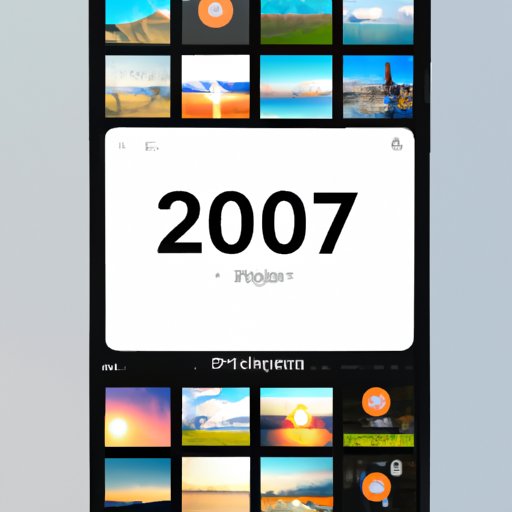Introduction
Trying to fit a picture onto Instagram without losing any of the details or important elements can be a challenge. Whether you’re trying to post a panoramic photo, an image with a lot of negative space, or a portrait that’s not quite square, there are multiple solutions available for getting it just right. In this article, we’ll explore the different methods for fitting your picture onto Instagram, from using Instagram’s built-in tools to downloading third-party apps and adjusting the aspect ratio.
Utilize Instagram’s Cropping Tool to Resize Your Image
One of the simplest and most straightforward ways to fit your picture onto Instagram is to use Instagram’s built-in cropping tool. Here’s how to do it:
Step-by-Step Instructions
1. Open the Instagram app and tap “Add Photo.”
2. Select the photo you want to post.
3. Tap the crop icon in the bottom left corner of the screen.
4. Swipe up or down to select the aspect ratio you want to use (square, landscape, or portrait).
5. Drag the image around to reposition it within the frame.
6. Tap “Done” when you’re satisfied with the result.
Pros and Cons
The main advantage of using Instagram’s cropping tool is that it’s quick and easy. You don’t need to download any additional apps or mess around with complicated settings. However, the downside is that it’s limited in terms of the aspect ratios and sizes it can accommodate. If you’re looking for more precise control over the size and shape of your image, you may need to look elsewhere.
Use Third-Party Apps or Websites to Crop the Picture
If you need more flexibility than Instagram’s cropping tool offers, there are plenty of third-party apps and websites available that can help you resize and crop your image. Here’s a list of some of the most popular options:
List of Popular Apps/Websites
- Canva
- PicMonkey
- Pixlr
- Fotor
- iPiccy
- Photoshop Express
- BeFunky
Step-by-Step Instructions
1. Download and install the app or website you’ve chosen.
2. Upload the photo you want to post.
3. Select the aspect ratio you want to use.
4. Adjust the size of the image by dragging the corners of the frame.
5. Crop the image as desired.
6. Save the image to your device.
7. Upload the image to Instagram.
Pros and Cons
The main benefit of using a third-party app or website is that they offer much more flexibility than Instagram’s built-in cropping tool. You can adjust the size and shape of the image to get it just right. The downside is that it takes more time and effort to find and download the app or website, upload the image, and save it back to your device.
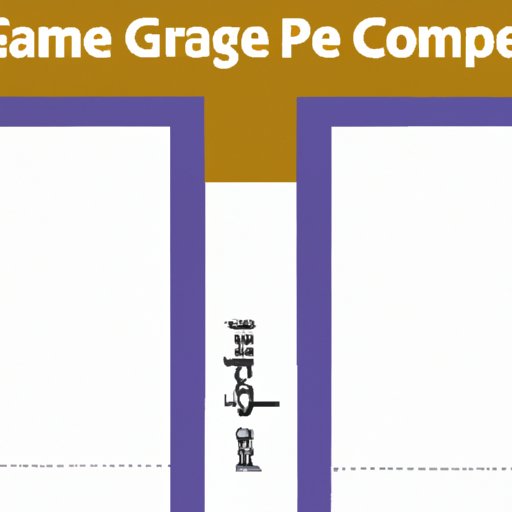
Compress Your Image to Reduce File Size
If your image is too large to upload to Instagram, one solution is to compress the file size. Here’s how to do it:
Step-by-Step Instructions
1. Download and install a photo compression tool.
2. Upload the photo you want to compress.
3. Select the file size you want to reduce the image to.
4. Click “Compress” to reduce the file size.
5. Download the compressed image to your device.
6. Upload the image to Instagram.
Pros and Cons
The main benefit of compressing your image is that it reduces the file size, making it easier to upload to Instagram. The downside is that the quality of the image may suffer if you compress it too much. It’s best to experiment with different levels of compression until you find the right balance between file size and image quality.
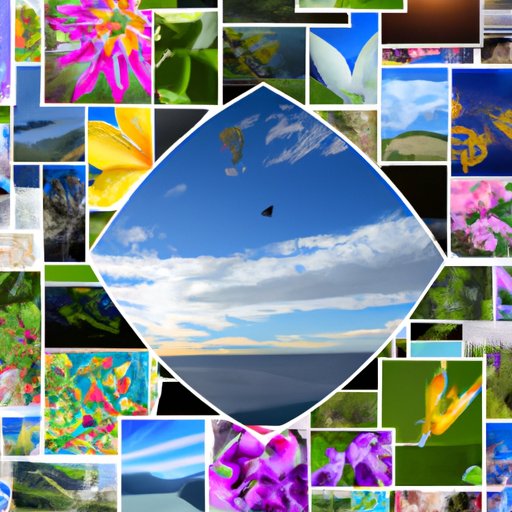
Create a Collage of Multiple Photos
If you have several photos that you want to include in a single post, one solution is to create a collage. Here’s how to do it:
Step-by-Step Instructions
1. Download and install a photo collage app.
2. Upload the photos you want to include in the collage.
3. Arrange the photos in the collage layout.
4. Adjust the size and spacing of the photos as desired.
5. Add text, filters, or other effects to customize the collage.
6. Save the collage to your device.
7. Upload the collage to Instagram.
Pros and Cons
The main benefit of creating a collage is that it allows you to combine multiple images into one post. The downside is that it takes time and effort to find and download the app, arrange the photos, and customize the collage. It’s also worth noting that Instagram doesn’t allow you to post multiple photos in a single post, so you’ll need to use a third-party app to create the collage.
Adjust the Aspect Ratio of Your Image
Another option for fitting your picture onto Instagram is to adjust the aspect ratio. Here’s how to do it:
Step-by-Step Instructions
1. Download and install a photo editing app.
2. Upload the photo you want to edit.
3. Select the aspect ratio you want to use.
4. Adjust the size of the image by dragging the corners of the frame.
5. Crop the image as desired.
6. Save the image to your device.
7. Upload the image to Instagram.
Pros and Cons
The main advantage of adjusting the aspect ratio of your image is that you can achieve a better fit for the image on Instagram. The downside is that it requires a bit more work than simply using Instagram’s built-in cropping tool. You’ll need to download and install a photo editing app and spend some time experimenting with the different aspect ratios to find the one that works best for your image.
Use Instagram Stories for Longer Pictures
If your image is too long to fit onto a single post, one solution is to use Instagram Stories. Here’s how to do it:
Step-by-Step Instructions
1. Open the Instagram app and tap “Stories.”
2. Tap the plus sign (+) to create a new story.
3. Select the photo you want to post.
4. Swipe up or down to select the aspect ratio you want to use (square, landscape, or portrait).
5. Drag the image around to reposition it within the frame.
6. Tap “Next” when you’re satisfied with the result.
7. Tap “Share” to post the story.
Pros and Cons
The main benefit of using Instagram Stories is that it allows you to post longer images without having to crop them. The downside is that the image will only be visible for 24 hours, after which it will disappear from your profile. Additionally, Instagram Stories aren’t as widely seen as regular posts, so you may not get as much engagement on your stories compared to regular posts.

Zoom Out on the Photo for a Different Perspective
Finally, if you’re struggling to fit your image onto Instagram, one solution is to zoom out on the photo. This will give you a wider perspective and may make it easier to fit the image onto the platform. Here’s how to do it:
Step-by-Step Instructions
1. Open the Instagram app and tap “Add Photo.”
2. Select the photo you want to post.
3. Pinch out with two fingers to zoom out on the image.
4. Drag the image around to reposition it within the frame.
5. Tap “Done” when you’re satisfied with the result.
Pros and Cons
The main advantage of zooming out on the photo is that it gives you a wider perspective and may make it easier to fit the image onto Instagram. The downside is that it may make the image look distorted or pixelated, depending on the resolution of the original image. It’s best to experiment with different levels of zoom to find the right balance between image quality and size.
Conclusion
In conclusion, there are several ways to fit a picture onto Instagram, from using Instagram’s built-in cropping tool to downloading third-party apps and adjusting the aspect ratio. Each method has its own pros and cons, so it’s worth experimenting with different solutions until you find the one that works best for your image.
Summary of Solutions
- Utilize Instagram’s cropping tool to resize your image
- Use third-party apps or websites to crop the picture
- Compress your image to reduce file size
- Create a collage of multiple photos
- Adjust the aspect ratio of your image
- Use Instagram Stories for longer pictures
- Zoom out on the photo for a different perspective
Additional Resources
For more information on how to fit a picture onto Instagram, check out these additional resources:
- Instagram Help Center: https://help.instagram.com/
- Digital Trends: https://www.digitaltrends.com/social-media/how-to-fit-photos-on-instagram/
- TechJunkie: https://www.techjunkie.
(Note: Is this article not meeting your expectations? Do you have knowledge or insights to share? Unlock new opportunities and expand your reach by joining our authors team. Click Registration to join us and share your expertise with our readers.)