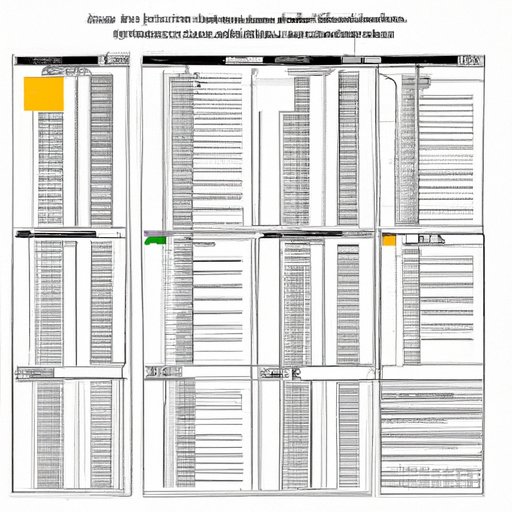Introduction: Overview of Challenges and Benefits of Automating Financial Statements in Excel
Creating financial statements can be a time consuming task, especially if done manually. From gathering and analyzing data to verifying accuracy and format, there are many steps involved in the process. Fortunately, with the help of Microsoft Excel, automating financial statements is now a possibility. This guide will provide an overview of the challenges associated with automating financial statements in Excel, as well as the potential benefits that come with doing so.
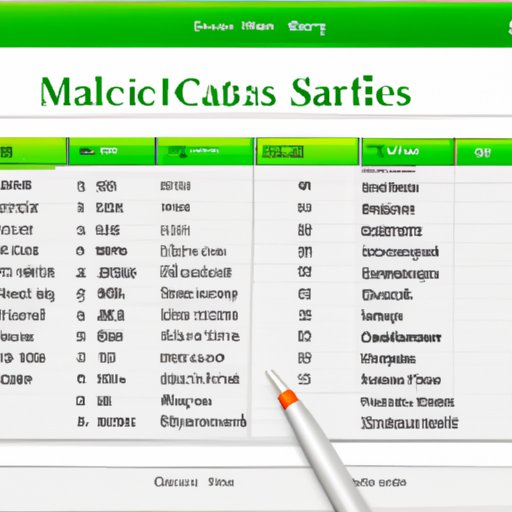
Create Macros to Automate Financial Statement Creation in Excel
One way to automate financial statements in Excel is through the use of macros. Macros are small programs that allow you to automate tasks by recording your actions and playing them back. Here are the steps for creating a macro in Excel:
1. Name the macro – Give it a meaningful name that reflects the actions it will perform.
2. Assign actions to the macro – Record the actions you want the macro to take when executed.
3. Save the macro – Save the macro in the appropriate location within Excel.
4. Execute the macro – Run the macro whenever needed.
Utilize Pre-Built Financial Statement Templates in Excel
In addition to creating macros, you can also utilize pre-built financial statement templates in Excel. These templates are available online and can be accessed directly from within Excel. They provide a basic framework for creating financial statements, eliminating the need to start from scratch. Here’s how to access pre-built financial statement templates in Excel:
1. Open Excel – Go to File > New and select “Financial Statements” from the list of available templates.
2. Select the desired template – Choose the template that best fits your needs.
3. Customize the template – Make any necessary adjustments to the template before saving it.
When using pre-built financial statement templates, it’s important to consider both the pros and cons. On the one hand, these templates provide a quick and easy way to create financial statements. On the other hand, they may not be customizable enough to meet your exact needs.
Leverage Visual Basic for Applications (VBA) to Automate Financial Statements
Visual Basic for Applications (VBA) is another option for automating financial statements in Excel. VBA is a programming language that can be used to create custom applications and macros. Here are the steps for utilizing VBA to automate financial statements:
1. Access the VBA Editor – Open the Visual Basic Editor by going to Developer > Visual Basic.
2. Write the code – Write the code that will enable the automation of the financial statement.
3. Compile the code – Compile the code to make sure it is free of errors.
4. Execute the code – Execute the code to run the automation.
Use Conditional Formatting to Automate Financial Statements
Conditional formatting is another useful tool for automating financial statements in Excel. This feature allows users to apply formatting rules based on specific criteria. Here are the steps for utilizing conditional formatting to automate financial statements:
1. Select the data range – Select the data range that contains the information to be formatted.
2. Choose the desired formatting rules – Choose the formatting rules that should be applied based on the criteria.
3. Apply the formatting rules – Apply the formatting rules to the selected data range.

Employ Data Validation Rules and Functions to Automate Financial Statements
Data validation rules and functions can also be used to automate financial statements in Excel. These rules and functions can be used to ensure accuracy and consistency of data entered into a spreadsheet. Here are the steps for utilizing data validation rules and functions to automate financial statements:
1. Identify the appropriate rule or function – Determine which rule or function is best suited for the desired result.
2. Set the criteria – Set the criteria for the rule or function.
3. Apply the rules/functions – Apply the rules/functions to the desired data range.
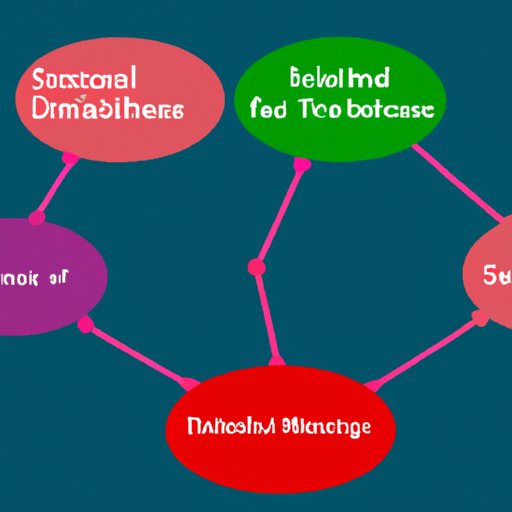
Establish Links Between Financial Statements and Data Sources
Another way to automate financial statements in Excel is to establish links between the statements and data sources. Links allow users to quickly update their financial statements with the most up-to-date information. Here are the steps for establishing links between financial statements and data sources:
1. Identify the data source – Identify the source of the data to be linked.
2. Connect the data source to the financial statement – Connect the source to the financial statement using the link feature.
3. Refresh the linked data – Refresh the linked data to ensure accuracy.

Utilize Pivot Tables to Automate Financial Statements
Pivot tables are another great tool for automating financial statements in Excel. This feature allows users to quickly summarize and analyze large amounts of data. Here are the steps for utilizing pivot tables to automate financial statements:
1. Select the appropriate data range – Select the data range that contains the information to be summarized.
2. Drag the fields into the appropriate areas – Drag the fields into the appropriate areas of the pivot table.
3. Format the table – Format the table as desired.
Conclusion: Summary of Automating Financial Statements in Excel and Resources for Further Assistance
Automating financial statements in Excel can be a challenging but rewarding task. By leveraging tools such as macros, pre-built templates, VBA, conditional formatting, data validation rules and functions, links, and pivot tables, users can create automated financial statements with ease. For those looking for additional assistance, there are many resources available online, including tutorials, videos, and forums dedicated to helping users master the art of financial statement automation in Excel.
(Note: Is this article not meeting your expectations? Do you have knowledge or insights to share? Unlock new opportunities and expand your reach by joining our authors team. Click Registration to join us and share your expertise with our readers.)