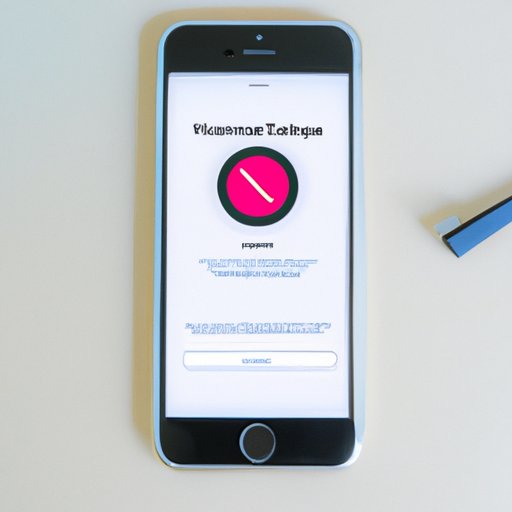Introduction
Erasing your iPhone is a necessary step if you are planning on selling or giving away your device, as it will help protect your personal information from being accessed by someone else. It can also be useful if you want to give your iPhone a “fresh start”, by wiping its data and settings. In this article, we will provide a comprehensive guide on how to erase your iPhone, including how to safely erase your data and settings, how to use iCloud to wipe your data, how to reset your iPhone for a fresh start, and how to restore your iPhone to factory settings.
Step-by-Step Guide to Erasing an iPhone
How to Safely Erase Your iPhone Data and Settings
The first step in erasing your iPhone is to back up all of your data, so that it can be easily restored should you decide to keep using your device or give it to someone else. To do this, connect your iPhone to a computer with iTunes installed and open iTunes. Select your device from the list of devices, then select “Back Up Now” from the Summary tab. This will create a backup of your device on your computer.
Once your data has been backed up, you can begin erasing your data and settings. To do this, go to the Settings app on your iPhone and select “General”, then “Reset”. From here, you can select “Erase All Content and Settings”. This will erase all of your data, including your contacts, photos, music, and apps.
How to Wipe Your iPhones Data with iCloud
If you have an iCloud account, you can also use it to erase your iPhone’s data. To do this, open the Settings app and select “iCloud”, then choose “Find My iPhone”. From here, you can select “Erase iPhone”. This will erase all of your data from your phone, including photos, contacts, and apps. You will need to enter your Apple ID and password to confirm the action.
How to Reset Your iPhone for a Fresh Start
If you want to give your iPhone a fresh start without erasing all of your data, you can reset it instead. To do this, open the Settings app and select “General”, then “Reset”. From here, you can select “Reset All Settings”. This will reset all of your settings to their default values, but will not delete any of your data.
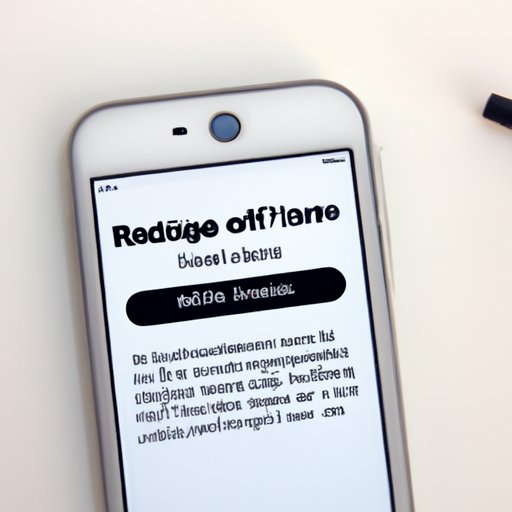
How to Restore Your iPhone to Factory Settings
Backing Up Your Data
Before restoring your iPhone to its factory settings, you should make sure to back up your data. To do this, connect your iPhone to a computer with iTunes installed and open iTunes. Select your device from the list of devices, then select “Back Up Now” from the Summary tab. This will create a backup of your device on your computer.
Resetting Your iPhone
Once your data has been backed up, you can begin restoring your iPhone to its factory settings. To do this, open the Settings app and select “General”, then “Reset”. From here, you can select “Erase All Content and Settings”. This will erase all of your data, including your contacts, photos, music, and apps. It will also reset your iPhone to its original factory settings.
How to Use the Erase All Content and Settings Feature on the iPhone
What This Feature Does
The Erase All Content and Settings feature on the iPhone is a powerful tool that allows you to completely erase all of the data and settings on your device. This includes all of your contacts, photos, music, and apps. It will also reset your device to its original factory settings.
Using the Feature
To use this feature, open the Settings app and select “General”, then “Reset”. From here, you can select “Erase All Content and Settings”. Enter your passcode to confirm the action. Once the process is finished, your device will be wiped clean and reset to its original factory settings.
Conclusion
Erasing your iPhone is a necessary step if you are planning on selling or giving away your device, as it will help protect your personal information from being accessed by someone else. It can also be useful if you want to give your iPhone a “fresh start”, by wiping its data and settings. In this article, we have provided a comprehensive guide on how to erase your iPhone, including how to safely erase your data and settings, how to use iCloud to wipe your data, how to reset your iPhone for a fresh start, and how to restore your iPhone to factory settings.
Finally, it is important to always remember to back up your data before erasing your device, as this will ensure that you will not lose any important data. Additionally, if you choose to erase your device using the Erase All Content and Settings feature, it is important to remember that this will completely wipe your device and reset it to its original factory settings.
Summary of Steps Taken
In summary, the steps taken to erase an iPhone include: backing up your data, erasing your data and settings using the Settings app, wiping your data using iCloud, resetting your iPhone for a fresh start, and restoring your iPhone to factory settings.

Tips for Keeping Your iPhone Secure
Finally, here are some tips to help keep your iPhone secure: always back up your data before erasing your device, use a strong passcode to access your device, use two-factor authentication to log into your iCloud account, and keep your device updated with the latest version of iOS.
(Note: Is this article not meeting your expectations? Do you have knowledge or insights to share? Unlock new opportunities and expand your reach by joining our authors team. Click Registration to join us and share your expertise with our readers.)