Introduction
Having a secure password is essential in today’s digital age. As more of our life is conducted online, it is important that we take the necessary steps to keep our accounts and personal information safe. If you want to protect yourself from hackers and other malicious software, one of the best things you can do is to regularly change your passwords. In this article, we will discuss how to change your Facebook password in a few easy steps and provide tips on creating a secure password.
Step-by-Step Guide on How to Change Your Facebook Password
Changing your Facebook password is a simple process that only takes a few minutes. Here are the steps for changing your password:
Navigating to the Password Change Page
First, navigate to the Password Change page by clicking the “Settings” icon in the top right corner of your Facebook page. Once you are on the Settings page, click on “Security and Login” in the left navigation menu.
Entering Your Current Password
Next, you will be prompted to enter your current password. Enter your password and click “Continue” to proceed.
Creating a New Password
After entering your current password, you will be asked to enter a new password. Make sure you create a unique and secure password by following the tips outlined later in this article.
Confirming Your New Password
Finally, you will be asked to confirm your new password. Type in the same password again and click “Save Changes” to finish changing your password.

Tips and Tricks for Changing Your Facebook Password
Now that you know the steps for changing your Facebook password, here are some tips and tricks for creating a secure password:
Create a Secure Password
When creating a password, make sure it is at least 8 characters long and includes a combination of letters, numbers, and symbols. Avoid using common words or phrases, such as your name or address, as these are easily guessed by hackers.
Use Different Passwords for Different Sites
It is also a good idea to use different passwords for different sites. This will help to prevent your accounts from being compromised if one of your passwords is exposed.
Don’t Reuse Old Passwords
Finally, don’t reuse old passwords. Even if you think your old password is secure, it is still a good idea to create a new one every so often. This will help to ensure your account remains secure.
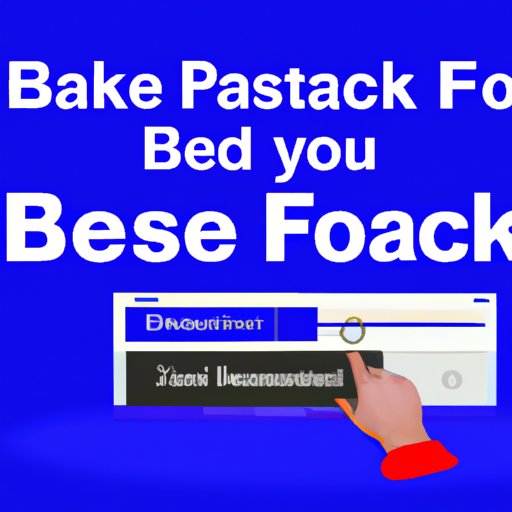
How to Reset Your Facebook Password Quickly and Easily
If you have forgotten your Facebook password, there are two ways to quickly and easily reset it: using a mobile device or using the web version.
Using a Mobile Device
If you are using a mobile device, simply open the Facebook app and tap on the “Forgot Password” link. You will then be prompted to enter your email address or phone number and will receive a link via email or text message to reset your password.
Using the Web Version
If you are using the web version of Facebook, go to the login page and click on the “Forgot Password” link. You will then be prompted to enter your email address or phone number and will receive a link via email or text message to reset your password.
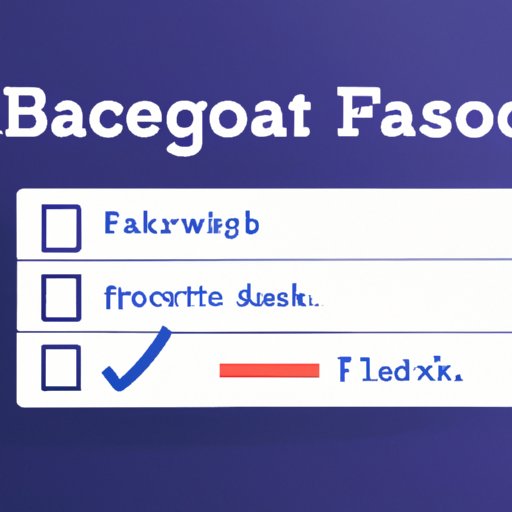
How to Create a Secure Facebook Password
Creating a secure password is essential for protecting your account from hackers and other malicious software. Here are some tips for creating a secure password:
Use a Combination of Letters, Numbers & Symbols
When creating a password, make sure it is at least 8 characters long and includes a combination of letters, numbers, and symbols. This will make it harder for hackers to guess your password.
Avoid Personal Information in Your Password
Avoid using any personal information, such as your name, address, or birthdate, in your password. These are easily guessed by hackers and should be avoided when creating a secure password.
Change Your Password Regularly
Finally, it is a good idea to change your password regularly. This will help to ensure your account remains secure and protect against hackers who may have gained access to your account.
Troubleshooting Common Issues When Changing Your Facebook Password
If you encounter any issues when changing your Facebook password, here are some common solutions:
Forgotten Password
If you have forgotten your password, you can easily reset it by using the “Forgot Password” link on the login page. This will send you a link via email or text message that will allow you to reset your password.
Unrecognized Email Address
If you are unable to log in because your email address is not recognized, it is likely due to a typo or incorrect email address. Double check that the email address you are entering is correct and try again.
Account Locked Out
If your account has been locked out due to too many failed attempts, you can reset your password using the “Forgot Password” link. This will send you a link via email or text message that will allow you to reset your password.
Conclusion
Changing your Facebook password is a simple process that only takes a few minutes. By following the steps outlined above and using the tips and tricks provided, you can easily and securely update your login information. Additionally, if you ever forget your password, you can quickly and easily reset it using the “Forgot Password” link. Finally, remember to create a secure password and change it regularly to ensure the safety of your account.
(Note: Is this article not meeting your expectations? Do you have knowledge or insights to share? Unlock new opportunities and expand your reach by joining our authors team. Click Registration to join us and share your expertise with our readers.)
