Introduction
The Amazon Echo Dot is a small yet powerful device that can be used to stream music, control smart home products, set reminders, and more. With its hands-free voice controls, the Echo Dot makes it easy to access a variety of music streaming services, allowing you to enjoy your favorite songs without having to lift a finger. In this article, we’ll explore how to play music on the Echo Dot, from setting up the device to accessing different music streaming services to creating a personalized music experience.
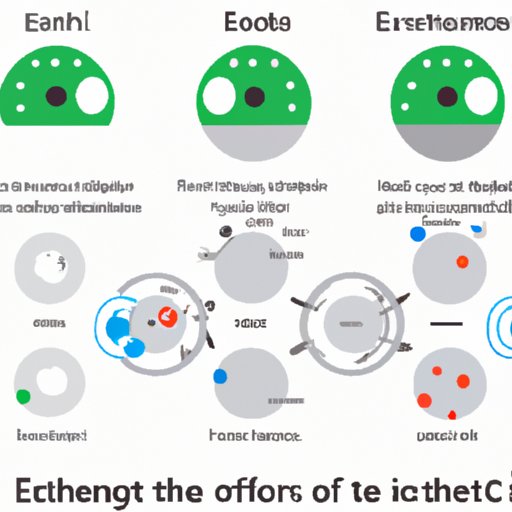
Overview of the Echo Dot and its Capabilities
The Amazon Echo Dot is a voice-activated assistant that is powered by Alexa, Amazon’s artificial intelligence. The device is designed to be compact, so it can easily fit into any space and blend in with your home decor. It features a built-in speaker, which allows you to stream music and other audio content, as well as access information such as weather and news updates. The Echo Dot also has the ability to connect to other Bluetooth speakers and compatible home audio systems, allowing you to create a multi-room audio setup.
Benefits of Using the Echo Dot to Play Music
The Echo Dot offers several benefits when it comes to playing music. With its voice controls, you can quickly and easily access your favorite music streaming services, such as Spotify, Apple Music, and Amazon Music. You can also use the device to access free music streaming apps, such as Pandora and iHeartRadio. The Echo Dot also makes it easy to control the volume, pause or skip tracks, and create playlists without ever having to touch the device. Additionally, the Echo Dot can be connected to other Echo devices in your home, allowing you to sync audio across multiple rooms.
Exploring the Different Music Streaming Services Compatible with the Echo Dot
The Echo Dot is compatible with a wide range of music streaming services, providing users with access to millions of songs and albums. Let’s take a closer look at some of the most popular music streaming services available on the Echo Dot.
Popular Music Streaming Services
Spotify, Apple Music, and Amazon Music are some of the most popular music streaming services available on the Echo Dot. Each service offers a variety of features, such as curated playlists, artist radio stations, and personalized recommendations. With these services, you can access millions of songs and albums, as well as create custom playlists and share music with friends.
Free Music Streaming Apps
The Echo Dot also supports a number of free music streaming apps, such as Pandora and iHeartRadio. These apps allow you to access a variety of radio stations and playlists, as well as discover new music. You can also create custom radio stations based on your favorite artists and genres, and save songs and albums for offline listening.
Subscription Music Streaming Services
For those who want access to even more music, there are subscription music streaming services available on the Echo Dot. These services offer unlimited access to millions of songs and albums, as well as exclusive content and features. Some of the most popular subscription services include Tidal, Deezer, and Qobuz.
Setting Up an Echo Dot to Stream Music
Now that you have an idea of the different music streaming services available on the Echo Dot, let’s take a look at how to set up the device to stream music.
Connecting Your Echo Dot to Your Home Network
Before you can start streaming music on the Echo Dot, you’ll need to connect the device to your home network. To do this, open the Alexa app on your smartphone and follow the on-screen instructions to connect the Echo Dot to your Wi-Fi network. Once the device is connected, you’ll be able to access all of the music streaming services available on the Echo Dot.
Setting Up Your Music Preferences
Once you’ve connected the Echo Dot to your home network, you’ll need to set up your music preferences. This includes selecting your preferred music streaming service, signing into your account (if applicable), and linking your music library. You can also customize your settings, such as setting the default playback device, adjusting the volume, and enabling voice control.
Accessing Music on the Echo Dot
Now that you’ve set up your music preferences, you can start streaming music on the Echo Dot. To do this, simply say “Alexa, play [song title]” or “Alexa, play [artist name].” You can also ask Alexa to play a specific genre, album, playlist, or radio station. Additionally, you can access your music library by saying “Alexa, play my ” or “Alexa, play my [album name].”

Tips and Tricks for Playing Music on the Echo Dot
Now that you know how to access music on the Echo Dot, let’s take a look at some tips and tricks for getting the most out of the device.
Creating Playlists
One of the best ways to get the most out of the Echo Dot is to create custom playlists. To do this, open the Alexa app on your smartphone and select “Music & Podcasts.” From here, you can create and edit playlists, add songs and albums to your library, and access radio stations. You can then ask Alexa to play your custom playlists by saying “Alexa, play my .”
Controlling Music from Other Rooms in Your Home
If you have multiple Echo devices in your home, you can control music from any room. To do this, open the Alexa app on your smartphone and select “Multi-Room Music.” From here, you can select which devices you want to include in your multi-room audio setup and choose which song or album you want to play. You can then ask Alexa to play the music in the other rooms by saying “Alexa, play [song title] in [room name].”
Adding Music Services to Your Echo Dot
The Echo Dot supports a variety of music streaming services, but if you don’t see the one you want listed, you can always add it. To do this, open the Alexa app on your smartphone and select “Settings.” From here, you can select “Music & Podcasts” and then “Add Music Services.” Here, you’ll be able to add any compatible music streaming services to your Echo Dot.
Creating a Personalized Music Experience with the Echo Dot
The Echo Dot offers a variety of features that allow you to create a personalized music experience. Let’s take a look at some of these features.
Customizing Your Music Settings
You can customize your music settings on the Echo Dot to ensure that you’re getting the most out of the device. To do this, open the Alexa app on your smartphone and select “Settings.” From here, you can adjust the default playback device, set the volume level, enable voice control, and more. You can also access advanced settings, such as setting a sleep timer and disabling explicit lyrics.
Creating Music Profiles
The Echo Dot also allows you to create personalized music profiles. To do this, open the Alexa app on your smartphone and select “Music & Podcasts.” From here, you can create up to six profiles, each with their own music preferences and settings. You can also link your music library to each profile, allowing you to access your music from any device.
Voice Control Options
The Echo Dot also offers a variety of voice control options. You can use voice commands to access your music library, play specific songs and albums, create custom playlists, and more. You can also use voice commands to control the volume, pause or skip tracks, and access additional features such as sleep timers and equalizer settings.

Troubleshooting Common Issues When Playing Music on the Echo Dot
If you’re having trouble playing music on the Echo Dot, there are a few things you can do to troubleshoot the issue. Let’s take a look at some of the most common issues and how to resolve them.
Identifying and Resolving Network Issues
If you’re having trouble connecting to the internet or streaming music, the first thing you should do is check your network connection. Make sure that your Wi-Fi is enabled and that the Echo Dot is connected to the correct network. If the problem persists, try restarting your router and resetting the Echo Dot.
Fixing Audio Quality Issues
If you’re experiencing poor audio quality on the Echo Dot, try adjusting the volume levels. You can also adjust the equalizer settings in the Alexa app to optimize the sound quality. Additionally, you can connect the Echo Dot to a compatible Bluetooth speaker or home audio system for better sound quality.
Adjusting Volume Levels
If the volume on the Echo Dot is too loud or too quiet, you can adjust it using the Alexa app. Open the app and select “Settings.” From here, you can adjust the volume level for each device, as well as set a maximum volume limit. You can also ask Alexa to turn the volume up or down by saying “Alexa, turn up the volume” or “Alexa, turn down the volume.”
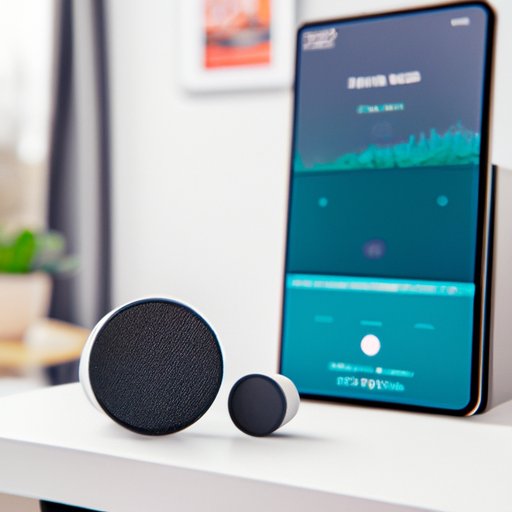
How the Echo Dot Creates a Smarter Home Audio System
The Echo Dot can be used to create a smarter home audio system. With its multi-room audio capabilities, you can connect multiple Echo devices and sync audio across rooms. You can also integrate the Echo Dot with other smart home products, such as lights and thermostats, to create a truly immersive experience.
Conclusion
The Amazon Echo Dot is a great device for streaming music and creating a personalized home audio system. With its voice controls, you can quickly and easily access a variety of music streaming services, as well as customize your music settings and create playlists. Additionally, you can connect multiple Echo devices and integrate the Echo Dot with other smart home products for a truly immersive experience. With the Echo Dot, you can enjoy your favorite songs without ever having to lift a finger.
(Note: Is this article not meeting your expectations? Do you have knowledge or insights to share? Unlock new opportunities and expand your reach by joining our authors team. Click Registration to join us and share your expertise with our readers.)
