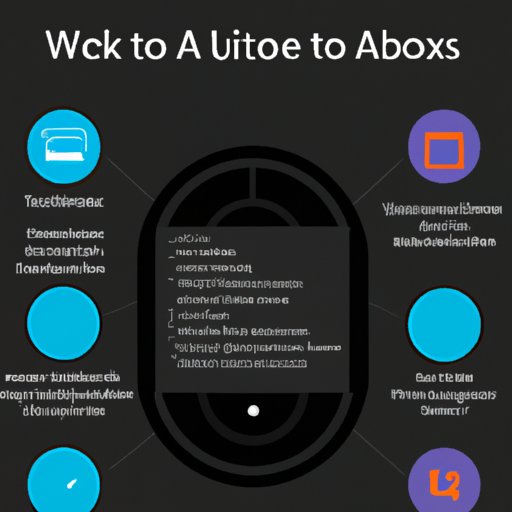Introduction
Alexa is Amazon’s voice assistant that can help make everyday tasks easier. You can use Alexa to control compatible smart home devices, play music, set alarms, and more. Alexa is always learning and evolving, so it’s important to stay up to date with the latest updates and features.
If you’re new to Alexa, getting started can seem a bit daunting. But don’t worry – this step-by-step guide will walk you through the entire setup process and provide helpful tips for using Alexa.
Step-by-Step Guide to Setting Up Your Alexa Device
The first step in setting up your Alexa device is to unbox and complete the initial setup. This involves plugging in the power cable and connecting the device to your Wi-Fi network. Once the initial setup is complete, you’ll need to register your device with an Amazon account.
Unboxing and Initial Setup
The first step is to unbox your Alexa device and plug it in. After plugging in the power cable, you’ll need to connect the device to your Wi-Fi network. To do this, open the Alexa app on your smartphone or tablet and follow the on-screen instructions.
Connecting Alexa to Wi-Fi
Once you’ve opened the Alexa app, it will prompt you to connect your device to your Wi-Fi network. Simply select your network and enter the password. Once your device is connected to Wi-Fi, the Alexa app will prompt you to register your device.
Registering Your Device
To register your device, you’ll need to sign in to your Amazon account. After signing in, you’ll be prompted to accept the terms and conditions. Once you’ve accepted the terms and conditions, your device will be registered and ready to use.
A Beginner’s Guide to Getting Started with Alexa
Now that your device is all set up, it’s time to start exploring what Alexa can do. The Alexa app has a Home screen that contains all of the information you need to get started. Here, you can access settings, manage devices, explore skills, and more.
Exploring the Home Screen
The Home screen is where you’ll find the most important information about your Alexa device. From here, you can access settings, manage devices, explore skills, and more. You can also access the Help section to learn more about how to use Alexa.
Brief Overview of Voice Commands
Alexa responds to voice commands, so it’s important to understand the basics before getting started. To interact with Alexa, simply say “Alexa” followed by a command. For example, “Alexa, play some music” or “Alexa, turn off the lights.”
Understanding Alexa Skills
Alexa Skills are apps that let you extend the capabilities of your Alexa device. There are thousands of Skills available, ranging from games and trivia to lifestyle and productivity tools. You can enable these Skills in the Alexa app or by saying “Alexa, enable [Skill name].”

How to Use Alexa: A Quick Start Guide
Now that you’ve explored the Home screen and understand the basics of voice commands, it’s time to start using Alexa. There are a few basic voice commands you should know before getting started. You can also access Skills and music from the Alexa app.
Basic Voice Commands
Alexa responds to voice commands, so it’s important to understand the basics before getting started. To interact with Alexa, simply say “Alexa” followed by a command. For example, “Alexa, play some music” or “Alexa, turn off the lights.”
Accessing Skills and Music
You can access Skills and music from the Alexa app. To access Skills, open the Alexa app and tap on the Skills & Games tab. To access music, open the Alexa app and tap on the Music tab.
Managing Settings
You can manage the settings of your Alexa device from the Alexa app. To access the settings, open the Alexa app and tap on the Devices tab. From here, you can customize the settings for each device.
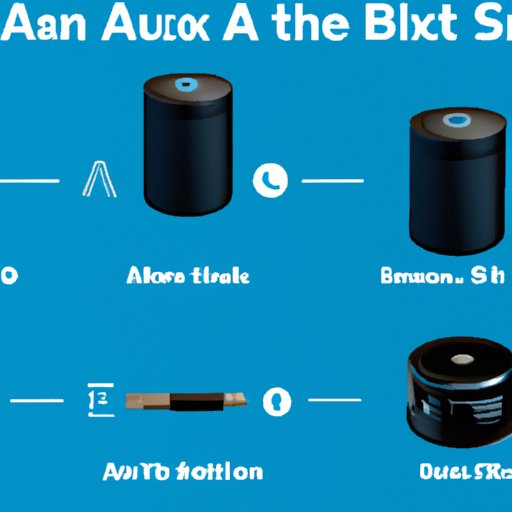
How to Set Up Alexa in 5 Easy Steps
Setting up Alexa is easy and only takes a few steps. Here’s a quick overview of the process:
Step 1: Unboxing and Initial Setup
The first step is to unbox your Alexa device and plug it in. After plugging in the power cable, you’ll need to connect the device to your Wi-Fi network.
Step 2: Connecting Alexa to Wi-Fi
Once you’ve opened the Alexa app, it will prompt you to connect your device to your Wi-Fi network. Simply select your network and enter the password.
Step 3: Registering Your Device
To register your device, you’ll need to sign in to your Amazon account. After signing in, you’ll be prompted to accept the terms and conditions.
Step 4: Exploring the Home Screen
The Home screen is where you’ll find the most important information about your Alexa device. From here, you can access settings, manage devices, explore skills, and more.
Step 5: Using Voice Commands
To interact with Alexa, simply say “Alexa” followed by a command. For example, “Alexa, play some music” or “Alexa, turn off the lights.”
How To Get Started With Alexa & Unlock Its Full Potential
Now that you’ve mastered the basics, it’s time to start unlocking the full potential of your Alexa device. There are many features and capabilities that you can take advantage of, such as discovering new Skills, setting up multi-room audio, creating routines, and utilizing Alexa Calling and Messaging.
Discovering New Skills
Alexa Skills are apps that let you extend the capabilities of your Alexa device. There are thousands of Skills available, ranging from games and trivia to lifestyle and productivity tools. You can enable these Skills in the Alexa app or by saying “Alexa, enable [Skill name].”
Setting Up Multi-Room Audio
You can also set up multi-room audio with Alexa. This allows you to play music in multiple rooms at the same time. To set up multi-room audio, open the Alexa app and tap on the Multi-Room Music tab.
Creating Routines
Routines allow you to automate certain tasks with Alexa. You can create a routine that turns on the lights when you say “good morning” or plays a song when you say “play music.” To create a routine, open the Alexa app and tap on the Routines tab.
Utilizing Alexa Calling and Messaging
Alexa Calling and Messaging allows you to make voice and video calls and send messages to other Alexa users. To get started, open the Alexa app and tap on the Communications tab. From here, you can add contacts and start making calls and sending messages.
What You Need to Know Before Starting Your Alexa Experience
Before starting your Alexa experience, there are a few important things to keep in mind. These include privacy considerations and troubleshooting tips.
Privacy Considerations
It’s important to understand how your data is being used and stored when using Alexa. To view your privacy settings, open the Alexa app and tap on the Settings tab. Here, you can review and adjust your privacy settings.
Troubleshooting Tips
If you’re having trouble with your Alexa device, there are a few troubleshooting tips you can try. These include restarting your device, resetting your device, and updating the Alexa app. You can find more troubleshooting tips in the Alexa app Help section.
Conclusion
Getting started with Alexa doesn’t have to be difficult. With this step-by-step guide, you’ll be able to easily set up your device and start using Alexa in no time. From exploring the Home screen to discovering new Skills and setting up multi-room audio, this guide will have you mastering Alexa in no time.
(Note: Is this article not meeting your expectations? Do you have knowledge or insights to share? Unlock new opportunities and expand your reach by joining our authors team. Click Registration to join us and share your expertise with our readers.)