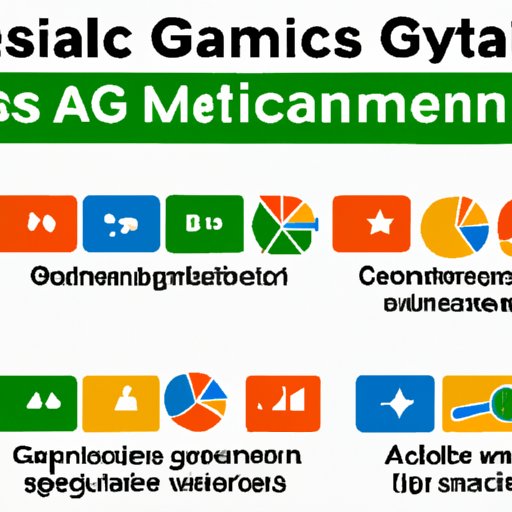Introduction
Events are an essential part of any successful marketing strategy. Whether it’s a webinar, conference, or product launch, understanding how to track and measure the success of these events is critical. With the right tools and data, you can gain valuable insights into your event performance and make adjustments accordingly.
In this article, we’ll explore how to set up event goals in Google Analytics. We’ll discuss the importance of setting measurable goals, configuring custom dimensions, utilizing event tracking, assigning values to events, creating advanced segments, and leveraging Google Tag Manager. By the end, you’ll have a better idea of how to use Google Analytics to track and measure your event performance.
Identify Measurable Goals for Your Event
The first step in setting up event goals in Google Analytics is to identify measurable goals for your event. This will help you determine what types of metrics you should be tracking and give you a better idea of what success looks like for your event.
When creating goals for your event, consider things like the number of registrations, sales, or leads generated. You should also think about the types of actions that attendees take during the event such as clicking on links, watching videos, or downloading resources. These are all important metrics that can provide valuable insights into how successful your event was.
Set Up Custom Dimensions to Track Events in Google Analytics
Once you’ve identified measurable goals for your event, the next step is to configure custom dimensions in Google Analytics. Custom dimensions allow you to track specific events within your website or app. For example, you could create a custom dimension to track the number of people who registered for your event or the number of people who attended the event.
To set up custom dimensions, you’ll need to log into your Google Analytics account and navigate to the “Admin” section. From there, you can create a new custom dimension and enter the details such as the name, scope, and type of data you want to track. Once you’ve saved your custom dimension, you can start tracking the data associated with it.
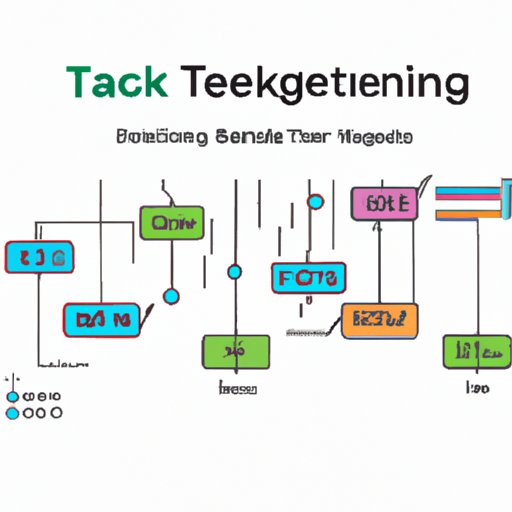
Utilize Event Tracking for Detailed Visitor Insights
Event tracking allows you to track specific actions that visitors take on your website or app. This is useful for tracking things like clicks, downloads, form submissions, and other interactions. By tracking these events, you can get detailed insights into how visitors are interacting with your website or app.
To set up event tracking in Google Analytics, you’ll need to create an “event tag” in the “Tags” section of your account. Once you’ve created the tag, you can specify the type of event you want to track (e.g., click, download, form submission) and the details associated with it (e.g., URL, category, label). Once you’ve saved the tag, you can start tracking the data associated with it.
Configure Goals in Google Analytics
Once you’ve set up event tracking, the next step is to configure goals in Google Analytics. Goals allow you to measure the performance of your events by tracking how many people achieved a certain objective. This could be anything from registering for an event to completing a purchase.
To set up goals in Google Analytics, you’ll need to log into your account and navigate to the “Goals” section. From there, you can create a new goal and enter the details such as the type of goal (e.g., destination, duration, pages/screens per session), the value of the goal, and the conditions that must be met for the goal to be considered completed. Once you’ve saved the goal, you can start tracking the performance of your events.

Assign Values to Events for Enhanced Metrics
Once you’ve set up goals in Google Analytics, the next step is to assign values to events. Assigning values to events allows you to track the monetary value associated with each event. This is useful for calculating the ROI of your events and getting a better understanding of how successful they were.
To assign values to events in Google Analytics, you’ll need to log into your account and navigate to the “Events” section. From there, you can create a new event and enter the details such as the type of event, the value of the event, and the conditions that must be met for the event to be considered completed. Once you’ve saved the event, you can start tracking the performance of your events.

Create Advanced Segments to Analyze Performance
Once you’ve assigned values to events, the next step is to create advanced segments in Google Analytics. Advanced segments allow you to segment your data by any criteria such as location, device, gender, or age. This is useful for drilling down into the performance of specific groups of visitors and analyzing their behavior.
To create advanced segments in Google Analytics, you’ll need to log into your account and navigate to the “Segments” section. From there, you can create a new segment and enter the details such as the type of segment (e.g., demographic, geographic, technology), the conditions that must be met for the segment to be considered completed, and the metrics you want to track. Once you’ve saved the segment, you can start tracking the performance of your events.

Leverage Google Tag Manager for Increased Efficiency
Another way to set up event goals in Google Analytics is to leverage Google Tag Manager. Google Tag Manager is a powerful tool that allows you to quickly and easily add tags to your website or app without having to manually update the code. This is useful for tracking events such as downloads, clicks, form submissions, and more.
To set up Google Tag Manager, you’ll need to log into your account and navigate to the “Tags” section. From there, you can create a new tag and enter the details such as the type of tag (e.g., event, page view, transaction), the conditions that must be met for the tag to be triggered, and the metrics you want to track. Once you’ve saved the tag, you can start tracking the performance of your events.
Conclusion
Events are an essential part of any successful marketing strategy. By setting up event goals in Google Analytics, you can gain valuable insights into your event performance and make adjustments accordingly. In this article, we explored how to set up event goals in Google Analytics, including the importance of setting measurable goals, configuring custom dimensions, utilizing event tracking, assigning values to events, creating advanced segments, and leveraging Google Tag Manager.
By following these steps, you’ll be able to track and measure your event performance more effectively. Using the data collected, you can make informed decisions and optimize your events for maximum success.
(Note: Is this article not meeting your expectations? Do you have knowledge or insights to share? Unlock new opportunities and expand your reach by joining our authors team. Click Registration to join us and share your expertise with our readers.)