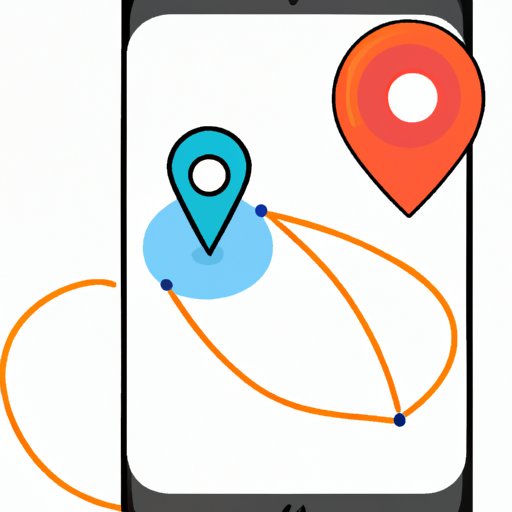Introduction
With the rise of technology, it can be difficult to stay safe in the digital world. Knowing if your iPhone is being tracked is an important step in ensuring your device is secure. In this article, we’ll explore how to tell if your iPhone is being tracked. We’ll cover checking Location Services settings, looking for unusual activity, monitoring data usage, and more.
Check Your iPhone’s Location Services Settings
Location Services, a feature of iPhones, allows apps to access your location even when you’re not actively using them. For example, if you have a ride-sharing app installed on your phone, it will need to access your location in order to know where to pick you up. It’s important to understand how Location Services works so that you can make sure it isn’t being used to track your phone without your knowledge.
What is Location Services?
Location Services is a feature of iPhones that allows apps to access your location while they are running and even when you aren’t actively using them. This can be helpful in certain situations, such as with navigation apps. However, it also means that apps can track your movements without your knowledge.
How to Access and Change Location Services Settings
To check and change your Location Services settings, go to your iPhone’s Settings menu. Under Privacy, tap Location Services. Here, you can see which apps have permission to access your location. You can also adjust settings for individual apps, allowing them to access your location only when you are using the app, or never. If you see any apps that you don’t recognize or don’t remember giving permission to access your location, investigate further.
Look for Unusual Activity on Your Phone
If you suspect that someone could be tracking your iPhone, the first thing to do is look for any signs of unusual activity. This includes checking app usage, looking for unknown apps, and examining calls and texts.
Checking App Usage
You can check what apps have been recently used on your iPhone by going to the App Store and tapping “Updates.” Here, you can see which apps have been recently opened or updated. If you notice any apps you don’t recognize or haven’t used recently, investigate further.
Checking for Unknown Apps
To check for any unknown apps on your iPhone, go to your home screen and look for any apps that you don’t recognize. If you find any, investigate them further – they could be a sign that your iPhone is being tracked.
Checking Calls and Texts
If you think someone is tracking your iPhone, it’s a good idea to check your call and text logs. Look for any numbers or contacts that you don’t recognize. If you find any suspicious activity, contact your mobile carrier to see if they can provide more information.
Check Your Data Usage
Data usage is another indicator that your iPhone may be tracked. To check your data usage, go to the Settings menu and select “Cellular.” Here, you can see how much data you’ve used in the past month and which apps have been using the most data. If you notice any apps that you don’t recognize or that seem to be using an unusually high amount of data, investigate further.
Examining Your Recent Data Usage
In the Cellular settings menu, you can view your recent data usage. Look for any spikes in data usage that don’t coincide with your normal patterns. This could be a sign that someone is using your data to track your location.
Understanding Data-Heavy Apps
It’s important to understand which apps use the most data. GPS navigation apps, streaming services, and social media apps are some of the most data-heavy apps. If you notice any of these apps using an unusually large amount of data, investigate further.
Monitor Battery Life
If your iPhone’s battery is draining faster than usual, it could be a sign that your phone is being tracked. To check your battery usage, go to the Settings menu and select “Battery.” Here, you can view which apps have been using the most battery power. If you notice any apps you don’t recognize or that seem to be using an unusually high amount of battery power, investigate further.
How to Check Battery Usage
In the Battery settings menu, you can view which apps are using the most battery power. Look for any apps that you don’t recognize or that seem to be using an unusually high amount of battery power. This could be a sign that your iPhone is being tracked.
Investigating Battery Drains
If you notice any apps that seem to be draining your battery quickly, investigate further. Some apps, such as GPS navigation apps, can use a lot of battery power. However, if you don’t recognize the app or it seems to be using an unusually large amount of battery power, it could be a sign that your phone is being tracked.
Contact Your Mobile Carrier
If you suspect your iPhone is being tracked, it’s a good idea to contact your mobile carrier. They should be able to provide more information about any suspicious activity on your account.
What to Ask Your Carrier
When you contact your mobile carrier, explain your situation and ask if they can provide any information about any suspicious activity on your account. Ask if there have been any unusual calls or texts made from your phone, or if there has been any unusual data usage. Be sure to provide as many details as possible when you contact your carrier.
How to Obtain More Information
Your mobile carrier should be able to provide more information about any suspicious activity on your account. They may be able to provide more detailed information about any calls or texts made from your phone, or any unusual data usage. Be sure to provide as many details as possible when you contact your carrier.
Conclusion
Knowing if your iPhone is being tracked is an important step in protecting your privacy in the digital world. In this article, we explored how to tell if your iPhone is being tracked. We covered checking Location Services settings, looking for unusual activity, monitoring data usage, and more. By following these steps, you will be able to determine if your phone is being tracked and take the necessary steps to protect yourself.
(Note: Is this article not meeting your expectations? Do you have knowledge or insights to share? Unlock new opportunities and expand your reach by joining our authors team. Click Registration to join us and share your expertise with our readers.)