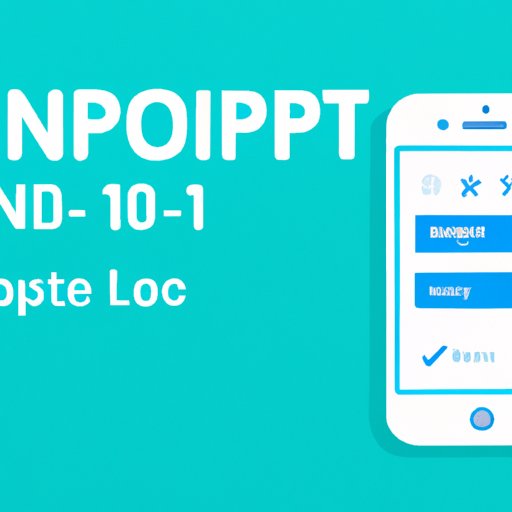Introduction
An Internet Protocol (IP) address is a numerical label assigned to each device that is connected to a computer network. It is used to identify and locate devices in the network, and it is essential for communication between computers on a network. In this article, we will explore different ways of finding your IP address.
Use an IP Address Lookup Tool
An IP address lookup tool is a simple online service that allows you to quickly find out your public IP address. This can be useful if you need to troubleshoot a connection issue or want to know what your current IP address is.
The benefits of using an IP address lookup tool are that it is fast and easy to use. All you need to do is go to the website, and it will display your IP address in just a few seconds. It also doesn’t require any technical knowledge or setup.
Here are the steps to use an IP address lookup tool:
- Go to an IP address lookup tool website such as whatismyipaddress.com
- The website will display your public IP address
Check Your Router’s Web Interface
Your router has a web interface which can be accessed by typing its IP address into a web browser. This web interface contains information about your network such as your public IP address, subnet mask, default gateway, and more.
The benefits of checking your router’s web interface are that it gives you detailed information about your network and allows you to make changes to your network settings. It also doesn’t require any additional software or setup.
Here are the steps to check your router’s web interface:
- Open a web browser and type your router’s IP address into the address bar. The IP address is usually printed on the back or bottom of your router.
- Enter your username and password. The username and password are usually printed on the back or bottom of your router.
- Navigate to the “Status” page and look for the “Public IP Address” field.
- The public IP address is displayed in this field.

Use the ipconfig Command on Windows
The ipconfig command is a Windows command line utility that displays information about your network configuration. It can be used to find your public IP address as well as other information such as your subnet mask, default gateway, and more.
The benefits of using the ipconfig command are that it is fast and easy to use, and it doesn’t require any additional software or setup. Additionally, it can provide more detailed information than an IP address lookup tool.
Here are the steps to use the ipconfig command:
- Open a command prompt window by pressing the Windows key + R and typing “cmd” into the Run dialog box.
- Type “ipconfig” into the command prompt window and press Enter.
- Look for the “IPv4 Address” field. This is your public IP address.
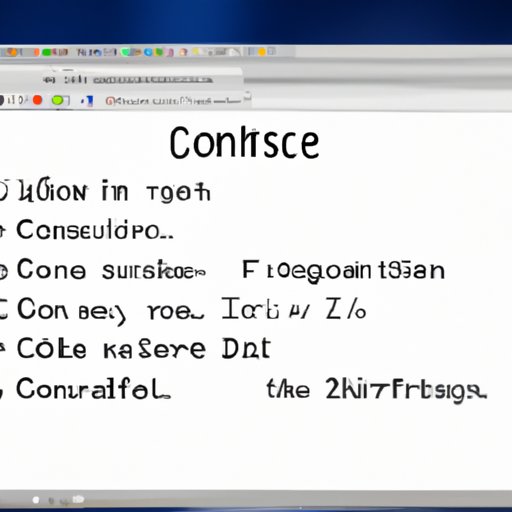
Use the ifconfig Command on Mac and Linux
The ifconfig command is a Unix command line utility that displays information about your network configuration. It can be used to find your public IP address as well as other information such as your subnet mask, default gateway, and more.
The benefits of using the ifconfig command are that it is fast and easy to use, and it doesn’t require any additional software or setup. Additionally, it can provide more detailed information than an IP address lookup tool.
Here are the steps to use the ifconfig command:
- Open a terminal window by pressing Command + Space and typing “terminal” into the Spotlight search bar.
- Type “ifconfig” into the terminal window and press Enter.
- Look for the “inet” field. This is your public IP address.
Use a Third-Party Website
A third-party website is a website that provides information about your network such as your public IP address, subnet mask, default gateway, and more. These websites can be useful if you need to troubleshoot a connection issue or want to know what your current IP address is.
The benefits of using a third-party website are that it is fast and easy to use. All you need to do is go to the website, and it will display your IP address in just a few seconds. It also doesn’t require any technical knowledge or setup.
Here are the steps to use a third-party website:
- Go to a third-party website such as whatismyip.com
- The website will display your public IP address
Contact Your ISP
Your Internet Service Provider (ISP) can provide you with your public IP address. This can be useful if you need to troubleshoot a connection issue or want to know what your current IP address is.
The benefits of contacting your ISP are that it is a reliable source of information and it can provide more detailed information than an IP address lookup tool or a third-party website. Additionally, it may be easier to contact your ISP than to use a command line utility such as ipconfig or ifconfig.
Here are the steps to contact your ISP:
- Find your ISP’s contact information.
- Contact your ISP and ask them for your public IP address.
- Your ISP will provide you with your public IP address.
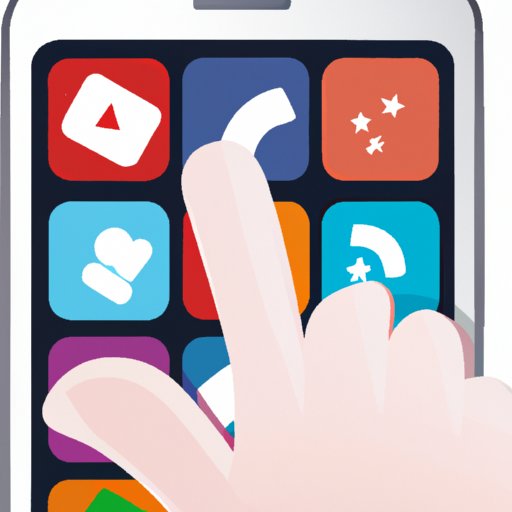
Use an Android or iOS App
There are several apps available for Android and iOS that can be used to find your public IP address. These apps are fast and easy to use and don’t require any technical knowledge or setup.
The benefits of using an app are that it is fast and easy to use. All you need to do is open the app, and it will display your IP address in just a few seconds. Additionally, many of these apps provide additional information such as your subnet mask, default gateway, and more.
Here are the steps to use an app:
- Download and install an app such as Network Tools for Android or Network Tools Free for iOS.
- Open the app and look for the “Public IP Address” field.
- The public IP address is displayed in this field.
Conclusion
In this article, we explored different ways of finding your IP address, including using an IP address lookup tool, checking your router’s web interface, using the ipconfig command, using the ifconfig command, using a third-party website, contacting your ISP, and using an Android or iOS app.
It is important to note that your public IP address can change over time, so it is best to find it when you need it. Additionally, it is important to keep your router’s firmware up-to-date to ensure that your network is secure and your IP address is accurate.
(Note: Is this article not meeting your expectations? Do you have knowledge or insights to share? Unlock new opportunities and expand your reach by joining our authors team. Click Registration to join us and share your expertise with our readers.)