Introduction
With the introduction of voice-activated home assistants like Amazon’s Alexa, it has become easier than ever to access music in our homes. But does Alexa really play music? In this article, we will explore the various ways Alexa can be used to play music and provide a comprehensive guide on how to get started.

Exploring the Benefits of Using Alexa to Play Music
Using Alexa to play music offers several advantages over traditional methods. For starters, Alexa can access a wide variety of music types from streaming services, radio stations, and even local music files. This makes it easy to find the perfect soundtrack for any occasion.
In addition to offering a large selection of music, Alexa is also incredibly convenient and accessible. You don’t need to fumble around with remotes or search through apps; all you have to do is give Alexa a voice command and she’ll start playing your favorite tunes.
Finally, using Alexa to play music can save you money. Many streaming services offer discounted rates when you sign up through Alexa, so you can enjoy your favorite tunes without breaking the bank.
How to Set Up Alexa to Play Music in Your Home
Before you can start using Alexa to play music in your home, you’ll need to make sure that you have the right devices and accounts in place. Here are the steps you’ll need to take:
Identifying Compatible Devices
The first step to setting up Alexa to play music is to make sure that you have compatible devices in your home. Most modern speakers, soundbars, and receivers are compatible with Alexa, but if you’re unsure, you can always check the product specifications or contact the manufacturer for more information.
Linking Your Account/Music Service
Once you’ve identified compatible devices, the next step is to link your account or music service to Alexa. This can be done by opening the Alexa app on your phone or tablet and selecting the “Settings” option. From there, you can select the “Music & Media” option and link your desired music service or account.
Establishing Voice Commands
Once your account or music service is linked, you can begin establishing voice commands to control Alexa. To do this, open the Alexa app and select the “Skills & Games” option. From there, you can search for “music” and select the skill associated with your music service. Once the skill is enabled, you can begin issuing voice commands to play songs, albums, and more.
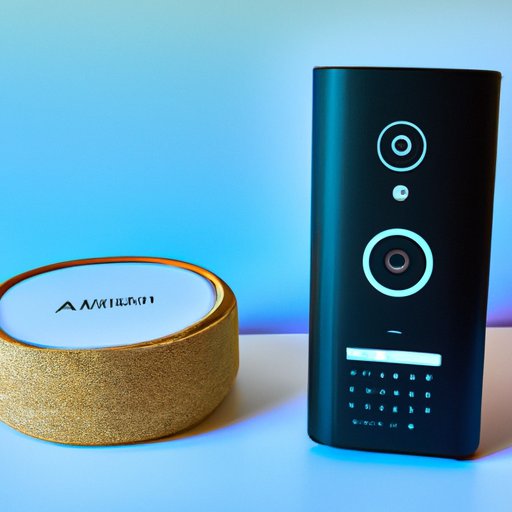
A Comprehensive Guide to Using Alexa to Play Music
Now that you have your device and account set up, it’s time to learn how to use Alexa to play music. Here’s a comprehensive guide to help you get started:
Basic Voice Commands
The most basic voice commands to use with Alexa include: “Alexa, play [song name]”, “Alexa, play [album name]”, “Alexa, play [artist name]”, and “Alexa, play [genre] music”.
Advanced Voice Commands
Once you’ve mastered the basics, you can move on to more advanced voice commands. These include: “Alexa, play [mood] music”, “Alexa, play the latest [genre] album”, “Alexa, shuffle my playlist”, and “Alexa, play music from [decade]”.
Adding Music to Routines
If you want to add music to your existing routines, you can do so by opening the Alexa app and selecting the “Routines” option. From there, you can create a new routine and add the desired music as an action. This will allow you to play music automatically when certain triggers occur.
The Pros and Cons of Using Alexa to Play Music
As with any technology, there are both pros and cons to using Alexa to play music. Here are some of the most notable advantages and disadvantages:
Pros
- Wide variety of music types available
- Extremely convenient and accessible
- Ability to add music to routines
- Cost savings with discounts through streaming services
Cons
- Compatibility issues with certain devices
- Limitations with voice commands
- Potential connection problems
What Types of Music Can Alexa Play?
When it comes to music, Alexa can access a variety of sources. Here’s a breakdown of the different types of music available:
Music Streaming Services
Alexa can access popular music streaming services like Spotify, Apple Music, and Amazon Music. All you have to do is link your account and you can start playing music with ease.
Local Music Files
If you have music files stored locally on your computer or external hard drive, Alexa can access them as well. All you have to do is upload the files to Amazon Music and you’ll be able to play them with Alexa.

Troubleshooting Tips for Playing Music with Alexa
If you’re having trouble playing music with Alexa, here are some troubleshooting tips to try:
Resetting Your Device
If your device isn’t responding to voice commands, you may need to reset it. To do this, locate the reset button on the device and press it for at least 10 seconds. This should reset the device and allow you to issue voice commands again.
Checking Your Internet Connection
If your device still isn’t responding, you may need to check your internet connection. Make sure that your Wi-Fi is working properly and that your router is connected to the internet.
Contacting Customer Support
If none of these steps work, you may need to contact customer support for assistance. Amazon offers 24/7 customer support for Alexa-enabled devices, so you should be able to get help quickly.
Conclusion
As you can see, Alexa can play a wide variety of music from streaming services, radio stations, and local files. With the right setup and voice commands, you can easily enjoy your favorite tunes with Alexa. If you encounter any issues, you can always refer to this guide or contact customer support for assistance.
(Note: Is this article not meeting your expectations? Do you have knowledge or insights to share? Unlock new opportunities and expand your reach by joining our authors team. Click Registration to join us and share your expertise with our readers.)
